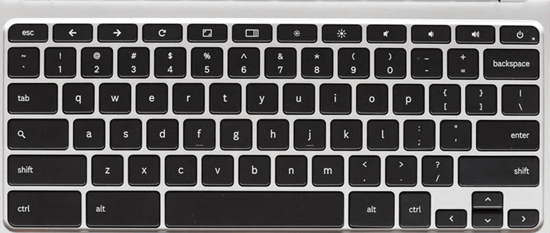 Keyboard shortcuts are the fastest way to perform actions with a keystroke. Keyboard shortcuts save time and energy plus also increase the efficiency. Today we are going to present you the most essential keyboard shortcuts for Chromebook.
Keyboard shortcuts are the fastest way to perform actions with a keystroke. Keyboard shortcuts save time and energy plus also increase the efficiency. Today we are going to present you the most essential keyboard shortcuts for Chromebook.
Most Essential Keyboard Shortcuts for Chromebook
- To take the screen shot of the current window in Chromebook: Ctrl +
 (switcher key)
(switcher key) - To take a partial screenshot: Ctrl + Shift +
 (switcher Key)
(switcher Key) - Switch Caps Lock on/off in Chromebook: Alt + search button
- To lock Chromebook screen: Ctrl + Shift + L
- Open task manager in Chromebook: Shift + Esc
- Page up: Alt + up arrow
- Page Down: Alt + down arrow
- To access Home in Chromebook: Ctrl + Alt and Up arrow
- To access END in Chromebook: Ctrl + Alt and Down arrow
- Open Chromebook menu browser: Alt +E
- To configure, monitor display: Ctrl +
 (Monitor)
(Monitor) - To open a new window: Ctrl + N
- Close the current window in Chromebook: Ctrl + W
- To scroll content in the web page: Spacebar
- Activate Launcher items: Alt + 1 to Alt + 8
- Select text to the end of line: Shift + Search button and right arrow
- Select text to the beginning of the line: Press Shift + Search and left arrow
- To see the complete Keyboard shortcut list on your Chromebook: Ctrl + Alt +?
You can also see the complete list of Chromebook Keyboard shortcut list by visiting: Chromebook Support page.
I hope this keyboard shortcut list of Chromebook will help in improving your performance while using Chromebook. Do leave your feedback via comments below.





Speak Your Mind