 Sharing anything on your smartphone screen, the easiest option which comes to our mind is taking a screen shot. Today in our post we are going to tell you how to take a screenshot in Samsung Galaxy S5. There.There are two different methods by which you can take a screenshot on your Galaxy S5 smartphone, one is by using keys and the other one is by swiping your palm across the screen. So without wasting any more time lets start with the work.
Sharing anything on your smartphone screen, the easiest option which comes to our mind is taking a screen shot. Today in our post we are going to tell you how to take a screenshot in Samsung Galaxy S5. There.There are two different methods by which you can take a screenshot on your Galaxy S5 smartphone, one is by using keys and the other one is by swiping your palm across the screen. So without wasting any more time lets start with the work.
How to Take a Screenshot in Samsung Galaxy S5
See Also: How to Enable and View Multi Window in Samsung Galaxy S5
Taking a screenshot in Galaxy S5 using keys
- Open the screen which you would wish to use up a screenshot of
- Simply press the home button and power button simultaneously
That will result in a screenshot and saved to the gallery app in screenshots folder.
Taking a screenshot in Galaxy S5 by swiping your palm across the screen
Foremost, we have to enable this feature, to enable it follow below steps
- On the home screen, tap on Apps

- Now open the settings

- In the motion section, choose “motion and gesture”

- Select “palm swipe to capture” option
- Toggle the off switch to on
Now when palm swipe to capture option is enabled, it’s time to take a screen shot with it, see below steps
See Also: How to View Text Messages and Email Snippets on Galaxy S5 Home Screen
- Drag the side of your hand from right to left or vice versa on the screen, make sure your little finger touches the screen while dragging it
- View the pictorial representation below
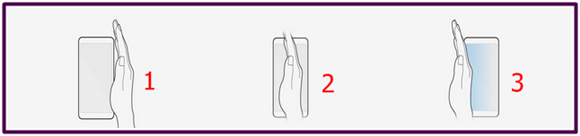
Note: Be conscious of this doesn’t work well for capturing the home screen, or other side-to-side scrolling screens. The gesture often contemplates you’re scrolling instead of getting a screenshot.
Do reply to us with comments, how you see this article on getting hold of a screenshot in Samsung Galaxy S5




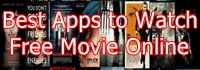
Speak Your Mind