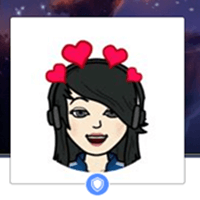 Are you a Facebook user, too? Or as the more appropriate question would be right now, are you addicted to Facebook, as well? And we all know the answer to that. Ever since its creation in 2004, Facebook’s popularity and users have only been increasing. Having crossed more than 2.2 billion monthly active users by 2018, Facebook is undoubtedly the most popular social platform today. From sharing statuses, to photographs, from tagging your friends in posts to chatting with them, from pages and groups to games -Facebook has almost everything for everyone, making it the best social networking site around. However, there are still some privacy issues that concern its use.
Are you a Facebook user, too? Or as the more appropriate question would be right now, are you addicted to Facebook, as well? And we all know the answer to that. Ever since its creation in 2004, Facebook’s popularity and users have only been increasing. Having crossed more than 2.2 billion monthly active users by 2018, Facebook is undoubtedly the most popular social platform today. From sharing statuses, to photographs, from tagging your friends in posts to chatting with them, from pages and groups to games -Facebook has almost everything for everyone, making it the best social networking site around. However, there are still some privacy issues that concern its use.
Although there may still be some room for improvement in it, the best thing about Facebook is that the creator of Facebook, Mark Zuckerberg is always on the task of making it better for the fans somehow. That’s exactly what he has done again, with the Facebook’s recently released “Profile Picture Guard” feature. Until now, most of the Facebook users have been reluctant in putting up their own photos as Profile pictures, as they were public & often ended up being misused due to lack of privacy. But this new fb feature, cleverly protects your profile pictures by preventing others from being able to download or share it.We agree, that people can still take a screenshot of it, but that’s where Facebook’s face-recognition technology helps. Facebook will detect if ever your profile picture is used anywhere, and it’ll not only inform you but block the misuser’s profile as well.
How to Enable Facebook Profile Picture Guard
Method
A Profile Picture Guard is very easy to enable. You can instantly protect your photos with it, by following the following steps:
1) Open www.facebook.com on your web browser and login to your account.
2) Once logged in, open your profile.
3) Next, click on your profile picture, so that it opens in FB image viewer and displays the “options” button on the bottom right of your display pic.
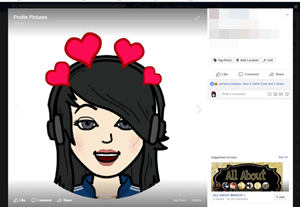
4) Click on the “options” button to see a drop-down menu and look for “Turn on Profile-picture Guard” option in it.
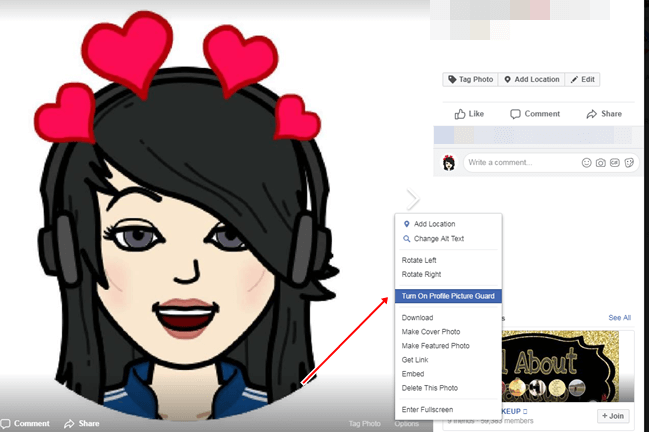
5) Once you select the option, Facebook notifies you and asks for confirmation to save the setting.
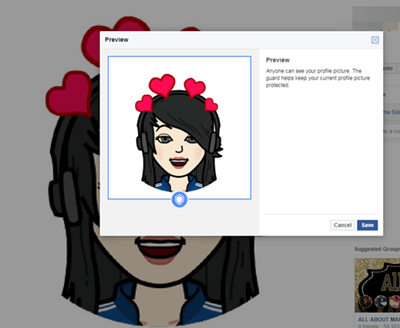
6) The profile guard is then immediately activated & a “Shield” symbol appears on your profile picture, showing that it is now protected and nobody can save it by right-clicking.
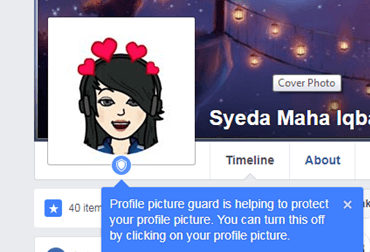
Last Verdict
Profile-Picture Guard is indeed a useful option for users in order to safeguard your pictures from people with bad intentions. This feature is designed to be used with “actual” pictures with a detectable ‘face’ in it, rather than ones with objects, as it uses facial-recognition. Although there’s still a chance of them being screen-shotted, but Facebook has found a clever way to deal with that too with the usage of facial-recognition technology. So overall, it’s a commendable effort from Facebook towards increasing user-privacy that would definitely please the fans.


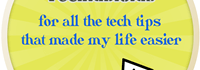
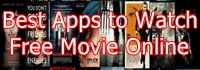
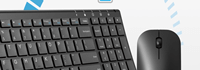
Speak Your Mind