 Just bought an Apple watch and wanted to know how to pair it with your iPhone, just go through this well explained article on how to pair and setup Apple watch with iPhone 5 or later running iOS 8.2 or later. Before you start paring your Apple watch with iPhone make sure all prerequisite are done.
Just bought an Apple watch and wanted to know how to pair it with your iPhone, just go through this well explained article on how to pair and setup Apple watch with iPhone 5 or later running iOS 8.2 or later. Before you start paring your Apple watch with iPhone make sure all prerequisite are done.
Prerequisite of paring Apple Watch with iPhone
- To pair an Apple watch with iPhone, you must have iPhone 5 or later running iOS 8.2 or later
- Make sure Bluetooth and Wi-Fi or cellular data connection must be on in your iPhone
- Make sure Apple watch and iPhone both must be charged and place them close while you pair and sync
How to Pair and Setup Apple Watch with iPhone
- Launch Apple Watch app on iPhone
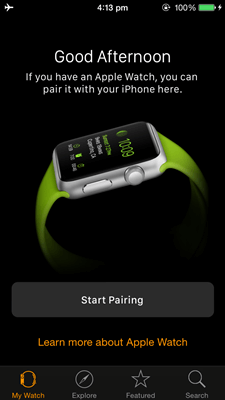
- On your Apple watch tap language by swiping the screen or by rotating the digital crown
- Now tap on Start paring on iPhone and then on Apple watch, the paring animation would appear on your Apple watch
- Now hold Apple watch up to the camera of iPhone, Apple watch face must be placed inside the view finder (the yellow marked area) until message displays “your Apple watch is paired” (If you don’t see the pairing animation or if your iPhone doesn’t read it, you can follow the alternate method defined below.)
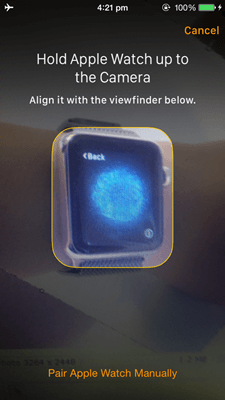
- On iPhone, tap set up as New or if you have set it up before you can restore from backup and follow the onscreen steps
- Now pick a wrist by tapping on the right or left on your iPhone Apple watch App
- Enter your Apple ID and Password
- Review your settings and make a passcode for features like apple pay
- Now sync apps, tap on install All (all apps compatible with Apple Watch will be installed) or tap on choose later
Sync process may take time depends upon the data, so during this process make sure your iPhone and Apple watch must be placed closer until the process completes
How to pair apple watch with iPhone manually (Alternate Method)
- Launch the Apple Watch App on your iPhone
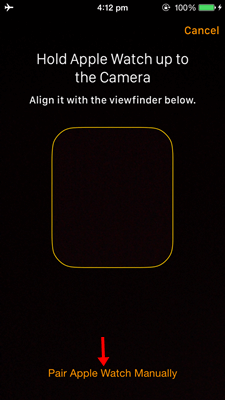
- Tap “Start Pairing”
- Tap “Pair Apple Watch Manually” at the bottom of the camera viewfinder screen
- Tap the “i” icon on Apple Watch to see its name
- Now choose that name in your iPhone which you have just seen on Apple watch face
- A six-digit code will appear on your Apple Watch. Enter that code on your iPhone to pair the two devices
- Follow the on-screen instructions provided in the Apple Watch app on your iPhone

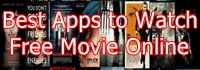



Speak Your Mind