 A good Microphone is essential when you are recording audio, having chats with your friends or family on your PC, but not all computers comes with a built-in microphone. We normally purchase a microphone and attached it to our computer but today you don’t necessitate buying a separate microphone as long as you own an Android phone. In this article we are explaining the method to use Android phone as a microphone for PC.
A good Microphone is essential when you are recording audio, having chats with your friends or family on your PC, but not all computers comes with a built-in microphone. We normally purchase a microphone and attached it to our computer but today you don’t necessitate buying a separate microphone as long as you own an Android phone. In this article we are explaining the method to use Android phone as a microphone for PC.
How to use Android Phone as a Microphone for PC
Step 1:
Install WO Mic Android App from Google Play. There are two versions free and pro, pro obviously will have enhanced audio quality and comes with no advertisement.
Step 2:
Now install the Client Program and Driver on your computer. For a windows based computer download and install Wo Mic Client Setup and WO Mic device driver.
Step 3:
Now it is the time to connect Mic with your computer, so first launch WO Mic Android App on your phone. Navigate to Settings >> Tap on Transport >> there are three options WIFI, Bluetooth and USB here I am explaining the Wi-Fi.
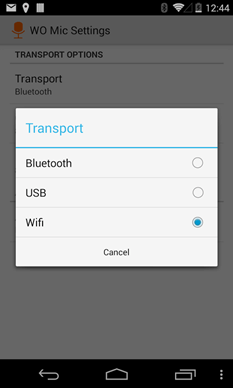
From Audio source select correct audio source then go back to the main screen of WO Mic App and Hit Start, copy IP Address from this screen.
Step 4:
Once you have IP address copied, Launch WO Mic Client software on your computer and enter that copied IP into the IP address >> then tap Ok.
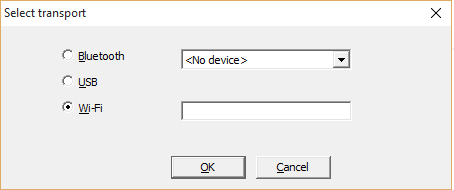
To test it out whether it’s working or not >> from options put a check mark on “Play in speaker” option then speak though your Android phone.

Congratulations, you have successfully learned to use the Android phone as a Mic for PC.




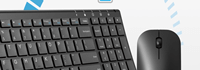
Easiest way to use phone as a mic
i was searching like this thanks for sharing with us.