Browsing experience has moved forward with the invention of larger screen iPhones and iPads, now we hold a big screen iPhone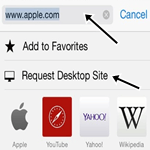 why not enjoy the browsing experience of desktop version websites which offers far better experience than the mobile version website. In this article we will explain you how to enable desktop version of website in iOS 8 Safari.
why not enjoy the browsing experience of desktop version websites which offers far better experience than the mobile version website. In this article we will explain you how to enable desktop version of website in iOS 8 Safari.
Before iOS 8 the only way to view a desktop version of website in iPhone mobile safari was hoping for a website which you are browsing provides a link to access desktop version of a website or would allow you to access desktop version URL of the website without redirecting to mobile version and this annoys users a lot.
How to Enable Desktop Version of Website in iOS 8 Safari
- Open website which automatically redirects to the mobile version of website such as YouTube
- Once the website finishes loading taps on the address bar, it will bring up the Favorite menu
- Swipe down until reach “Request Desktop Site” option
- Tap on “Request Desktop Site” link
See Also: How to View Desktop Version of Websites in Blackberry Z10
Once you have clicked “Request Desktop Site” link website will reload and comes again with desktop version. Now enjoy the browsing experience of a desktop website on your iPhone 6 with iOS 8 Safari.Want more tips on iOS 8 then keep visiting Techtabloids.com as we will be adding topics regularly.


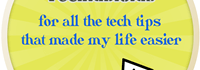

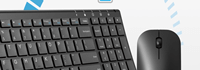
Speak Your Mind