 We have already posted about taking a screenshot in iPad and Microsoft surface tablet. Today we are posting about getting hold of a screenshot in Blackberry. The screenshots you take can be useful for several causes. You can take screenshots of your messages, emails or anything on the internet you find interesting to show later to your friends or family. Today I am writing about how to click a screenshot in Blackberry Z10.
We have already posted about taking a screenshot in iPad and Microsoft surface tablet. Today we are posting about getting hold of a screenshot in Blackberry. The screenshots you take can be useful for several causes. You can take screenshots of your messages, emails or anything on the internet you find interesting to show later to your friends or family. Today I am writing about how to click a screenshot in Blackberry Z10.
How to Click a Screenshot in Blackberry Z10
Clicking screenshot in Blackberry is fairly simple, you don’t need to be a tech savvy person to take a screenshot from your Blackberry z10 Smartphone. Just follow the below steps and it should work.
Steps to take screenshot in Blackberry Z10
- First, you need to have that screen on your Blackberry Z10 of which you need to take a screenshot.
- Now, once you have that screen with your Z10 click the Volume up and Volume down button together (at the same time) buttons are located at the right side of your Blackberry Z10 Smartphone.
- You will hear a click sound which indicates screenshot has been taken. Your screenshot will be saved in your camera roll. Congratulations, you have just taken a screenshot from your Blackberry Z10.
To access screenshot which you just have taken, go to camera folder of your Blackberry Z10. Make Shure it was the default camera folder not the SD card one. Which can be opened by Accessing File Manager >> Device (Located on the bottom right of the cover which is a mobile icon) then select camera folder to view the screenshot.
I hope this simple tutorial on clicking the screenshot from your Blackberry Z10 Smartphone has helped you in taking a screenshot using your Blackberry Z10. That’s all from this article do share your thoughts in the comments.


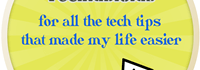
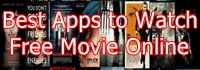
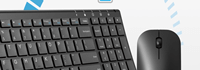
Speak Your Mind