 Would like to take screen shots from your iPad of an amazing image you have found using internet or an interesting email which you have received to store it for later use but don’t know how take a screen shot from an iPad. You don’t need to worry mate because in this article I am explaining you how to capture screenshot of iPad and iPad mini.
Would like to take screen shots from your iPad of an amazing image you have found using internet or an interesting email which you have received to store it for later use but don’t know how take a screen shot from an iPad. You don’t need to worry mate because in this article I am explaining you how to capture screenshot of iPad and iPad mini.
How to Capture Screenshot of iPad and iPad Mini
You don’t need to be a geek to take screenshot of your iPad screen. Simply follow the three steps below.
Step 1
Once you have the screen that you want to capture, press the power on/off button located in the upper right hand corner of your iPad.

Step 2
Hold the power button and press the home button (located in the bottom –middle of iPad, a round button) screen will splash with a click sound notifying you screen shot is taken.
Note: do not take down both power and home buttons together for a long time – this may power off you iPad. You simply have to hold the power button and click home button, then you can release power button too.
SEE ALSO : How to Increase Battery Life of iPad and iPhone
Step 3
To find out the screen shot you just have taken. Open the photo app installed in your iPad and look for the screen shot here. Once you have found it you can apportion it with your friends on social networking websites such as Facebook or keep it to yourself.
I hope this step by step tutorial capturing screenshot of iPad or iPad mini has helped you in taking screen shots. That’s all we have for you in this article do write to us in comments about this article.


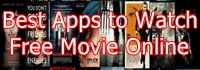


Speak Your Mind