Smartphone and tablet users are increasing day by day, and that time is near when people browsing the internet from Smartphone will overtake in numbers people browsing the internet from computers. Today the tutorial we are presenting is also related to browsers. In this tutorial we will guide you how to change browser home page in Android Smartphones.
The method we are explaining here applies to the default Android browser installed in your Smartphones and tablets. So follow the tutorial carefully.
How to Change Browser home page in Android Smartphones
Open your default Android browser, it must be placed in the menu or if you have set it up on your home screen.
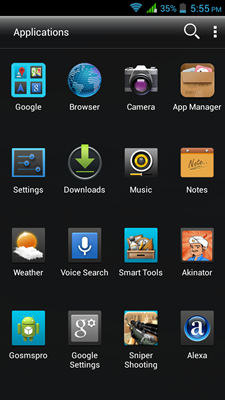
After you have opened browser, click on the three lines to open menu, now click on the settings tab.
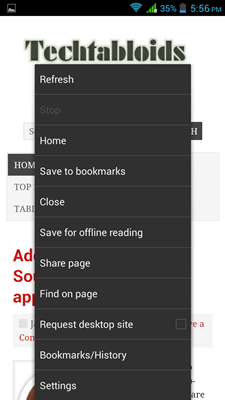
You will see the Android browser settings page now, just go to “General” and tap on it.
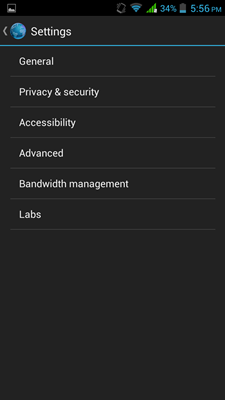
Now click on “Set homepage” and you will see a menu to set the home page for your Android browser. There are different options available to change your Android browser home page. The simplest option we recommend it go to “other” in some Android devices, it is “custom page” in our case is other as you can see in the picture below.
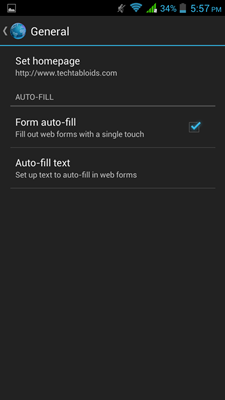
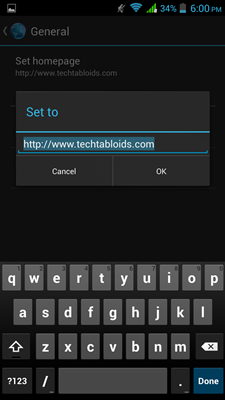
Immediately after selecting other or custom page as per your Android device, directly you can type the website URL (i.e. https://www.techtabloids.com) of your choice in the text box and click ok to finish the process.
Now close your Android browser by selecting those three lines and press close. The next time and every time you will open your browser the website you have just set will open up as a default homepage.
I hope now you have learned to change to change browser home page in Android Smartphones and tablets. If you experience any problem in implementing do write to us in the comments.


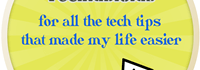
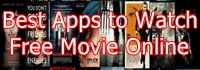
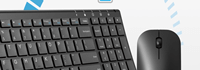
Speak Your Mind