 Android is one of the world most widely held mobile platform. Android platform is owned by Google, with Android we can use all the Google apps, it’s fully customizable you can use as you want.
Android is one of the world most widely held mobile platform. Android platform is owned by Google, with Android we can use all the Google apps, it’s fully customizable you can use as you want.
At ‘techtabloids’ we have organized some useful tips that will help you in personalizing your Android device, in this tutorial we will explain 5 tips and this is the ‘part one’ of our tutorial, with lots more to come. So without messing around let’s start with the tips.
Personalize your Android Phone home screen
This tutorial will enlighten you how you can personalize your Android Phone.
Adding a widget on the home screen
When you want to add the widget on your home screen, there will be lots of space available you can add any widgets simply.
1. Hold and press your finger on any open space
2. Within a few seconds a pop up menu opens up
3. Now select any widgets option from the pop up
1. Hold and press your finger on any open space
2. Within a few seconds a pop up menu opens up
3. Now select any widgets option from the pop up
Setting one touch dialing
1. Hold and press your finger on an open space
2. Now select shortcuts, then touch direct dial
3. Pick the person you want from your contact list
1. Hold and press your finger on an open space
2. Now select shortcuts, then touch direct dial
3. Pick the person you want from your contact list
Place your favored web pages on your home screen
1. First bookmark that page in browser, which you want to place on home screen
2. Now press for some seconds on that bookmark
3. Select the add shortcut to home option and it’s done
1. First bookmark that page in browser, which you want to place on home screen
2. Now press for some seconds on that bookmark
3. Select the add shortcut to home option and it’s done
Organize your home screen using folders
Always try to use folders, as it will make your home screen much cleaner and in shape.
1. Deep press on any open space on your home screen
2. Select folders to create one, now your folder is created
3. If you want to rename your folder, just open it and press and hold the title bar.
To make your folder more useful drop your apps, contacts, shortcuts or any things you preferred
1. Deep press on any open space on your home screen
2. Select folders to create one, now your folder is created
3. If you want to rename your folder, just open it and press and hold the title bar.
To make your folder more useful drop your apps, contacts, shortcuts or any things you preferred
To remove shortcuts from your Android home screen
1. Press for some time on that shortcut, which you want to remove
2. The phone will shake and a shortcut will pop up
3. Now easily drag that shortcut into the trash at the bottom of the screen, a trash can will appear as you move
4. Now it will warn you about deleting shortcut ignore it and just release the shortcut and pull your finger up
1. Press for some time on that shortcut, which you want to remove
2. The phone will shake and a shortcut will pop up
3. Now easily drag that shortcut into the trash at the bottom of the screen, a trash can will appear as you move
4. Now it will warn you about deleting shortcut ignore it and just release the shortcut and pull your finger up
These five tips that I have explained will defiantly help you in personalizing your Android Phone home screen.
Stay tuned to techtabloids for the second part, where we will enter in the Android Phone Management.


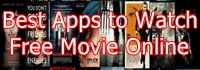



Speak Your Mind